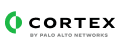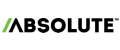Absolute is an adaptive endpoint security solution that delivers device security, data security and asset management of endpoints
Absolute
Absolute enables you to manage and secure your data, devices, and applications with an unbreakable connection to every endpoint. Your sensitive data remains protected, even when accessed from outside your network.
What does this pack do?
- Get or update a list of custom device fields.
- Create or remove a Freeze request for one or more devices.
- Get detailed information about a Freeze request.
- Get, create, update, or delete a Freeze message.
- Initiate an un-enroll request on a list of eligible devices.
- Get a list of device records and the corresponding software application data for a device.
- Get a list of devices' geo location records and their corresponding data.
- Log Normalization - XDM mapping for key event types.
Prerequisites
To configure an instance of Absolute, you need to obtain the following information.
- Server URL
- Token ID
- A random GUI string with its public information (like username).
- It is associated with the same role and device group as the Absolute user account.
- Secret Key - A random sequence of bits and is private and contains sensitive information.
Create a Token ID and Secret Key
- In the Absolute console, click the + (in the quick access toolbar) > API Token.
- On the API Token Management page, click the Create token button. The Create Token dialog box appears.
- Enter a Token name and Description.
- Click Save (The Token Created dialog box displays your generated token ID).
- Download the token ID and secret key or view the secret key.
Note: If you close this dialog box before downloading or copying the secret key, you cannot retrieve it later.
Download the Token ID and Secret Key
- Click Download Token.
- Save the .token file.
- Use a text editor to open and view the file.
- To view the secret key:
- Click View Secret Key. The secret key is populated.
- Copy both values of the Token ID and Secret key to a text file and save the file.
- Click Close.
Notes
- On the API Token Management page, the new token is added to your list of tokens.
- If a 401 error causes the API authentication to fail, you can enable authentication debugging from the Absolute console.
- The secret key is comparable to a password. Keep it secure, and do not share it with anyone.
Supported Event Types
Absolute Event Collector
To enable the MongoDB Atlas Event Collector, follow these steps:
- Go to Settings → Configurations → Automation & Feed Integrations.
- In the search bar, type Absolute.
- At the right-corner, click + Add instance.
- Follow the instruction in the prompt window to configure the Absolute Event Collector.
Absolute
Absolute enables you to manage and secure your data, devices, and applications with an unbreakable connection to every endpoint. Your sensitive data remains protected, even when accessed from outside your network.
What does this pack do?
- Get or update a list of custom device fields.
- Create or remove a Freeze request for one or more devices.
- Get detailed information about a Freeze request.
- Get, create, update, or delete a Freeze message.
- Initiate an un-enroll request on a list of eligible devices.
- Get a list of device records and the corresponding software application data for a device.
- Get a list of devices' geo location records and their corresponding data.
- Log Normalization - XDM mapping for key event types.
Prerequisites
To configure an instance of Absolute, you need to obtain the following information.
- Server URL
- Token ID
- A random GUI string with its public information (like username).
- It is associated with the same role and device group as the Absolute user account.
- Secret Key - A random sequence of bits and is private and contains sensitive information.
Create a Token ID and Secret Key
- In the Absolute console, click the + (in the quick access toolbar) > API Token.
- On the API Token Management page, click the Create token button. The Create Token dialog box appears.
- Enter a Token name and Description.
- Click Save (The Token Created dialog box displays your generated token ID).
- Download the token ID and secret key or view the secret key.
Note: If you close this dialog box before downloading or copying the secret key, you cannot retrieve it later.
Download the Token ID and Secret Key
- Click Download Token.
- Save the .token file.
- Use a text editor to open and view the file.
- To view the secret key:
- Click View Secret Key. The secret key is populated.
- Copy both values of the Token ID and Secret key to a text file and save the file.
- Click Close.
Notes
- On the API Token Management page, the new token is added to your list of tokens.
- If a 401 error causes the API authentication to fail, you can enable authentication debugging from the Absolute console.
- The secret key is comparable to a password. Keep it secure, and do not share it with anyone.
Supported Event Types
Absolute Event Collector
To enable the MongoDB Atlas Event Collector, follow these steps:
- Go to Settings → Configurations → Automation & Feed Integrations.
- In the search bar, type Absolute.
- At the right-corner, click + Add instance.
- Follow the instruction in the prompt window to configure the Absolute Event Collector.