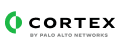The Fortiweb integration manages WAF policies and blocks cookies, URLs, and hostnames.
Fortinet Fortiweb Pack
Fortinet Fortiweb enables you to manage WAF policies, block cookies, URLs, hostnames.
What does this pack do?
Fortiweb Cloud
- XDM Mapping for Attack, Audit and Traffic logs in CEF format.
- Timestamp ingestion for Attack, Audit and Traffic logs.
Fortiweb VM
- XDM Mapping for Attack and Traffic logs in CEF format.
- Timestamp ingestion for Attack and Traffic logs.
- Create, update, delete, or retrieve protected hostnames, groups, and members.
- Create, update, delete, or retrieve IP lists groups and members.
- Create, update, delete, or retrieve Geo IP groups and members.
- Create, update, delete, or retrieve server policies.
- Create, update, delete, or retrieve whitelist members.
- Retrieve information and status of the systems.
This pack contains an integration, whose main purpose is to perform controlled changes on hosted web applications.
Collect Events from Vendor
In order to receive logs, use the Broker VM option.
For Traffic logs via Fortiweb Cloud, you are required to send the logs with Amazon S3 services.
Fortiweb Cloud
Audit Logs
- Go to Global → System Settings → Settings.
- Enable Audit Logs Export.
- Configure the following mandatory settings:
| Field Name |
Value |
| Server Type |
Syslog |
| IP/Domain and Port |
IP & Port |
| Protocol |
TCP |
| Log Format |
CEF |
- Click Save.
Attack Logs
- Go to Log Settings.
- Enable Attack Log Export.
- Click Add Log Server.
- Configure the following mandatory settings:
| Field Name |
Value |
| Server Type |
Syslog |
| IP/Domain and Port |
IP & Port |
| Protocol |
TCP |
| Log Format |
CEF |
- Click OK.
Traffic Logs (AWS S3)
- Go to Log Settings.
- Enable Traffic Log Export.
- Configure the following mandatory settings:
| Field Name |
Value |
| Server Type |
AWS S3 |
| Bucket Name |
Enter the AWS S3 bucket name. |
| Region |
Enter the region code, for example, ap-southeast-1. |
| Access Key ID |
Enter the access key ID of the S3 bucket. |
| Secret Key ID |
Enter the secret key ID of the S3 bucket. |
| Prefix / Folder |
Enter the prefix / folder to store the traffic log. |
- Click Save.
Fortiweb VM
Enable Logging
- First, configure a SIEM Policy. Before you can log the resource, you enable logging for the log type that you want to use as a trigger.
- Log&Report → Log Config → Other Log Settings.
- Make sure that the Attack, Traffic and Event logs checkboxes are marked.
- Click Apply.
Configure a SIEM Policy
- Before you can log to the resource, you enable logging for the log type that you want to use as a trigger.
- Go to Log&Report → Log Policy → SIEM Policy.
- For Policy Name, enter a unique name that other parts of the configuration can reference.
- Click Create New, set the Policy Type to ArcSight CEF.
- Input an IP address and port for the server.
- Click OK.
Configure Log Settings
- Go to Log&Report → Log Config → Global Log Settings.
- Configure and enable a SIEM setting option:
| Field Name |
Value |
| Log Level |
Select the severity level that a log message must equal or exceed in order to be recorded to this storage location. |
| SIEM Policy |
Select the policy to use when storing log messages remotely. |
- Click Apply.
Fortinet Fortiweb Pack
Fortinet Fortiweb enables you to manage WAF policies, block cookies, URLs, hostnames.
What does this pack do?
Fortiweb Cloud
- XDM Mapping for Attack, Audit and Traffic logs in CEF format.
- Timestamp ingestion for Attack, Audit and Traffic logs.
Fortiweb VM
- XDM Mapping for Attack and Traffic logs in CEF format.
- Timestamp ingestion for Attack and Traffic logs.
- Create, update, delete, or retrieve protected hostnames, groups, and members.
- Create, update, delete, or retrieve IP lists groups and members.
- Create, update, delete, or retrieve Geo IP groups and members.
- Create, update, delete, or retrieve server policies.
- Create, update, delete, or retrieve whitelist members.
- Retrieve information and status of the systems.
This pack contains an integration, whose main purpose is to perform controlled changes on hosted web applications.
Collect Events from Vendor
In order to receive logs, use the Broker VM option.
For Traffic logs via Fortiweb Cloud, you are required to send the logs with Amazon S3 services.
Fortiweb Cloud
Audit Logs
- Go to Global → System Settings → Settings.
- Enable Audit Logs Export.
- Configure the following mandatory settings:
| Field Name |
Value |
| Server Type |
Syslog |
| IP/Domain and Port |
IP & Port |
| Protocol |
TCP |
| Log Format |
CEF |
- Click Save.
Attack Logs
- Go to Log Settings.
- Enable Attack Log Export.
- Click Add Log Server.
- Configure the following mandatory settings:
| Field Name |
Value |
| Server Type |
Syslog |
| IP/Domain and Port |
IP & Port |
| Protocol |
TCP |
| Log Format |
CEF |
- Click OK.
Traffic Logs (AWS S3)
- Go to Log Settings.
- Enable Traffic Log Export.
- Configure the following mandatory settings:
| Field Name |
Value |
| Server Type |
AWS S3 |
| Bucket Name |
Enter the AWS S3 bucket name. |
| Region |
Enter the region code, for example, ap-southeast-1. |
| Access Key ID |
Enter the access key ID of the S3 bucket. |
| Secret Key ID |
Enter the secret key ID of the S3 bucket. |
| Prefix / Folder |
Enter the prefix / folder to store the traffic log. |
- Click Save.
Fortiweb VM
Enable Logging
- First, configure a SIEM Policy. Before you can log the resource, you enable logging for the log type that you want to use as a trigger.
- Log&Report → Log Config → Other Log Settings.
- Make sure that the Attack, Traffic and Event logs checkboxes are marked.
- Click Apply.
Configure a SIEM Policy
- Before you can log to the resource, you enable logging for the log type that you want to use as a trigger.
- Go to Log&Report → Log Policy → SIEM Policy.
- For Policy Name, enter a unique name that other parts of the configuration can reference.
- Click Create New, set the Policy Type to ArcSight CEF.
- Input an IP address and port for the server.
- Click OK.
Configure Log Settings
- Go to Log&Report → Log Config → Global Log Settings.
- Configure and enable a SIEM setting option:
| Field Name |
Value |
| Log Level |
Select the severity level that a log message must equal or exceed in order to be recorded to this storage location. |
| SIEM Policy |
Select the policy to use when storing log messages remotely. |
- Click Apply.