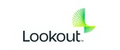Overview
Lookout Mobile Endpoint Security is a comprehensive security solution that protects mobile devices from threats such as phishing, malware, network attacks, and device vulnerabilities. It leverages AI-driven threat intelligence to detect and prevent risks, ensuring secure access to corporate data while maintaining user privacy. The platform provides real-time risk assessments and integrates with enterprise security ecosystems to enhance overall mobile security posture.
This integration was integrated and tested with version v2 of Mobile Risk API.
This Pack Includes
Data normalization capabilities:
- Modeling rule for mapping ingested Lookout Mobile Endpoint Security Threat, Audit, and Device logs.
- XQL search queries for the ingested Lookout Mobile Endpoint Security logs using the
lookout_mobile_endpoint_security_rawdataset.
Supported Log Categories
| Category | Category Display Name |
|---|---|
| Audit | AUDIT |
| Threat | THREAT |
| Device | DEVICE |
Data Collection
Lookout Mobile Endpoint Security Side
Use the integration to automatically collect events from Lookout Mobile Endpoint Security (MES).
Creating an Application Key
You must create an application key specific to your Lookout Mobile Endpoint Security tenant to properly authenticate your application. You can do this from the Lookout Mobile Endpoint Protection Console:
- Log in to the Lookout Mobile Endpoint Security Protection console as an administrator.
- In the left navigation bar, navigate to System > Application Keys.
NOTE: If you don’t see the Application Keys tab, contact Lookout Enterprise support to enable this feature on your tenant. - Click GENERATE KEY.
- Enter a label name and click Next.
- Copy the key from your clipboard into the configuration for your application.
IMPORTANT: Immediately copy the generated key to your application since you cannot access the key again after completing this procedure.
Cortex XSIAM Side
- Navigate to Settings > Configuration > Data Collection > Automation & Feed Integrations.
- Search for Lookout Mobile Endpoint Security and click Add Instance.
- Under API Integration, set the following values:
| Parameter | Required |
|---|---|
| Server URL | False |
| Application Key | False |
| Trust any certificate (not secure) | False |
| Use system proxy settings | False |
| Fetch interval in seconds | True |
| Event types to fetch | True |
Commands
You can execute these commands from the CLI, as part of an automation, or in a playbook.
After you successfully execute a command, a DBot message appears in the War Room with the command details.