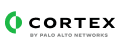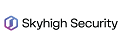Mcafee Web Gateway
This pack includes Cortex XSIAM content.
Skyhigh Secure Web Gateway (SWG) is a cloud-native web security solution that provides an advanced layered protection from threats and data loss with integrated RBI, CASB, and DLP capabilities in the web and cloud. It enables organizations to implement a simplified SSE architecture that delivers security, scalability, and availability for a distributed and remote workforce.
Configuration on Server Side
You need to configure Web Gateway to forward Syslog messages.
Add a rule for sending access log data
Select Policy → Rule Sets.
Click Log Handler, expand the Default rule set, and select the nested Access Log rule set.
Add the following rule to make access log data available to the daemon that sends it to the syslog server.
| Criteria |
Action |
Event |
| Always |
Continue |
Syslog (6, UserDefined.logLine) |
Click Save Changes.
Adapt the rsyslog.conf system file for sending access log data
Select Configuration → File Editor.
On the files tree, select rsyslog.conf.
Edit the file to adapt it for sending access log data.
- Look for the following line:
``` text
*.info;mail.none;authpriv.none;cron.none /var/log/messages
2. Replace **mail** with **daemon** in this line and insert a **-** (dash) before the path information.
``` text
*.info;daemon.none;authpriv.none;cron.none -/var/log/messages
This modification prevents the syslog daemon from sending data to the var/log/messages partition on the disk of the Web
Gateway appliance system.
- You can now direct the data to the intended destination:
- To send data to a syslog server under TCP, insert -
daemon.info @@<IP>:<Port>
- To send data to a syslog server under the UDP protocol, insert -
daemon.info @<IP>:514
- Pay Attention: Timestamp ingestion is currently available for the time_stamp field in %d/%h/%Y %H:%M:%S %z (e.g. 11/Oct/2023:04:50:18 -0500) format.
Collect Events from Vendor
In order to use the collector, use the Broker VM option.
Broker VM
To create or configure the Broker VM, use the information described here.
You can configure the specific vendor and product for this instance.
Navigate to Settings → Configuration → Data Broker → Broker VMs.
Go to the Apps column under the Brokers tab and add the Syslog Collector app for the relevant broker instance. If the app already exists, hover over it and click Configure.
Click Add New for adding a new syslog data source.
When configuring the new syslog data source, set the following values:
| Parameter |
Value |
Vendor |
Enter mcafee. |
Product |
Enter webgateway. |