Microsoft AD FS
This pack includes XSIAM content.
Notes:
- The logs will be stored in the dataset called microsoft_adfs_raw.
- The default content provided in this pack (including Winlogbeat templates) should be used as is. We cannot support any changes made to this content.
Configuration on Server Side
Validate that AD FS server role is enabled
In the Server Manager, click Manage > Add Roles and Features.
Click Server Roles in the left menu.
Validate that Active Directory Federation Services is selected and installed.

To enable logging of AD FS, run the following commands in PowerShell with administrative privileges:
- Set-AdfsProperties -LogLevel Basic - This command will enable basic logging of AD FS.
- Get-AdfsProperties - This command will validate that the AuditLevel is set to Basic.
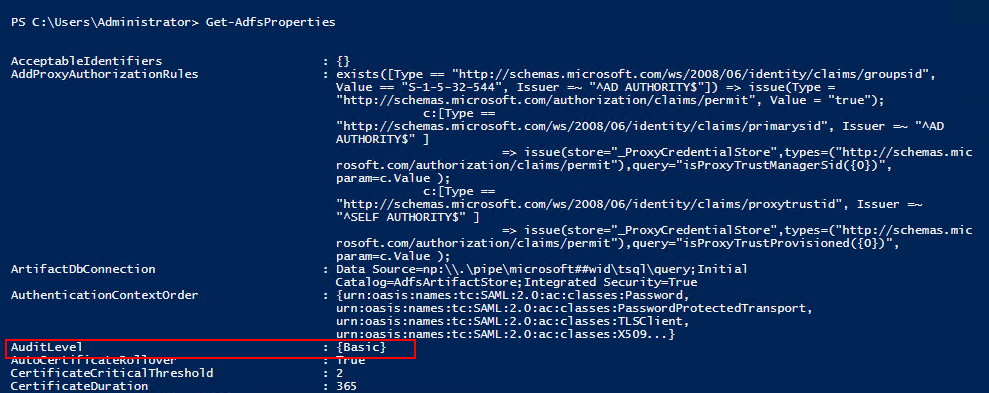
Additional validation of the logging can be located at the Windows Event Viewer:
- Run eventvwr.msc in the search bar.
- In the left directory tree, select Applications and Services Logs and validate that AD FS exists and Admin logs are located in the folder
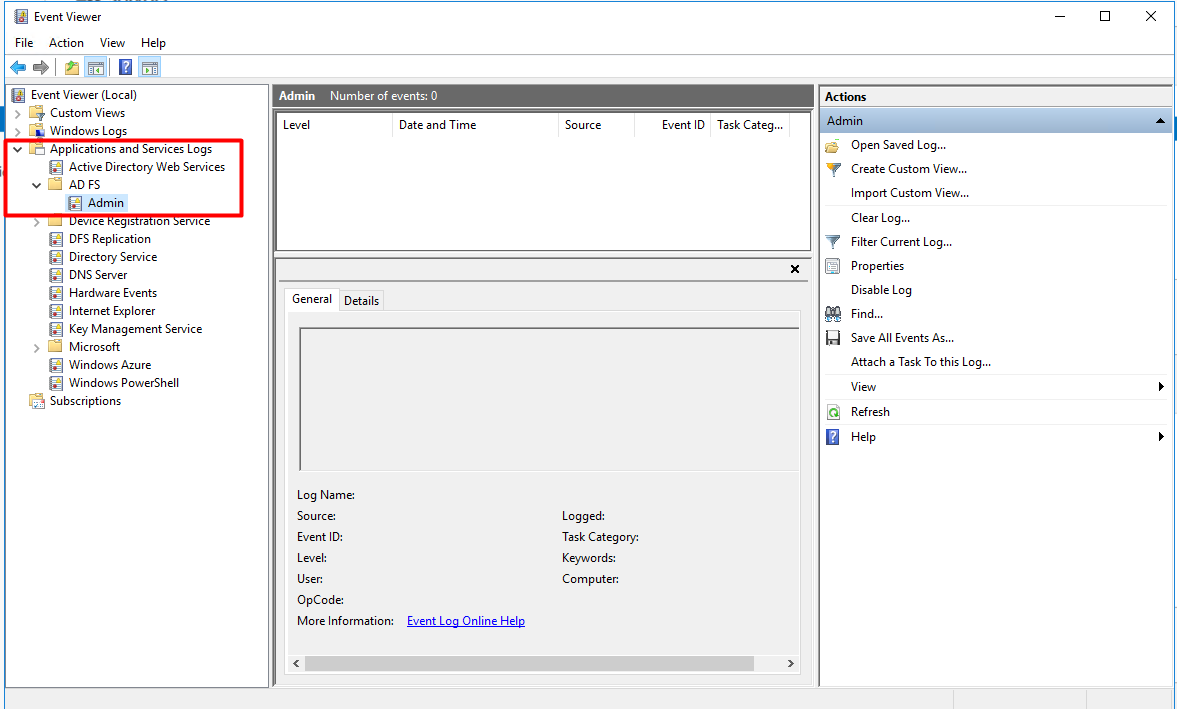
Collect Events from Vendor
Use the following option to collect events from the vendor:
Broker VM (Windows Event Collector)
To create or configure the Broker VM, use the information described here.
To connect and use Windows Event Collector, use the information described here.
When configuring the Windows Event Collector (WEC), use the following settings in the Configurations > Broker VMs > WEC > Collection Configuration section:
Source: "FederationServices Deployment"
Min. Event Level: "Verbose"
Event IDs Group: "All"
- Pay attention: Timestamp parsing support is under the assumption that a UTC +0000 format is being used.
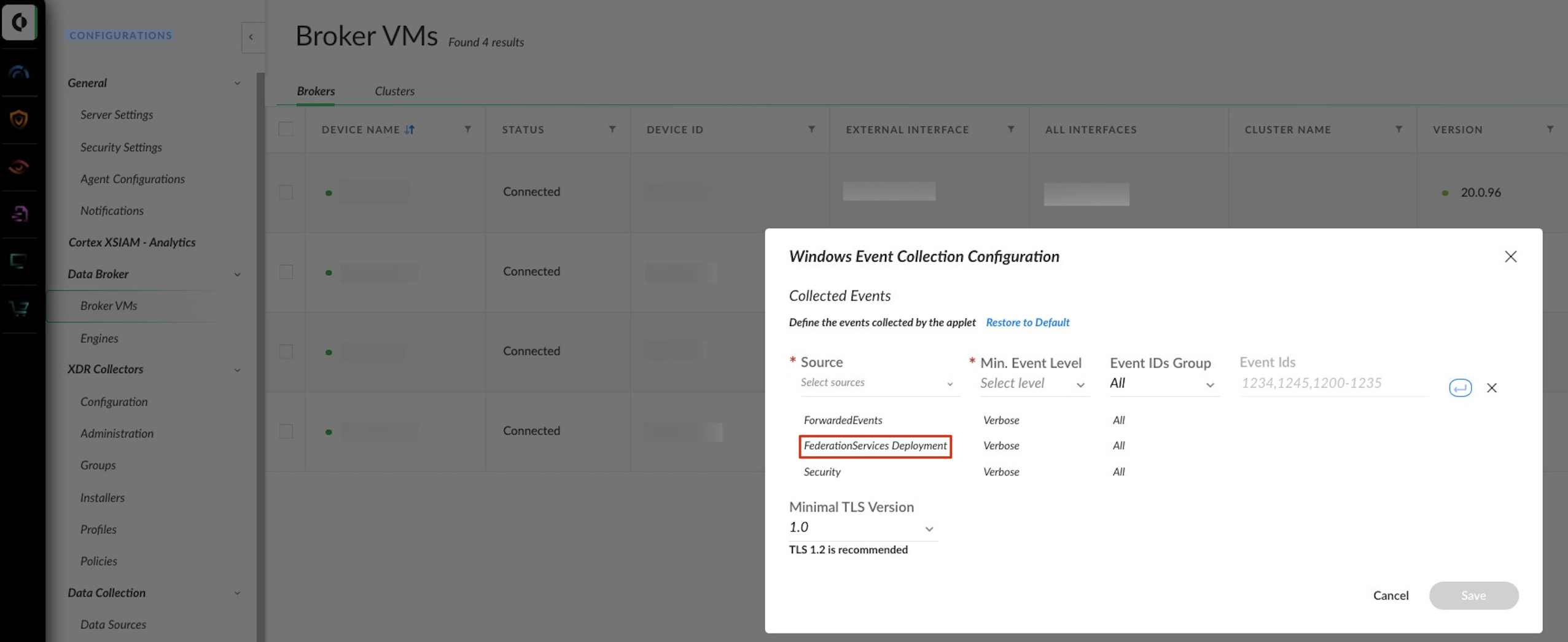
XDRC (XDR Collector)
To create or configure the Winlogbeat collector, use the information described here.
As Cortex XSIAM provides a YAML template for Microsoft AD FS Event Logs, you can use the following steps to create a collection profile:
- In Cortex XSIAM, select Settings → Configurations → XDR Collectors → Profiles → +Add Profile → Windows.
- Select Winlogbeat, then click Next.
- Configure the General Information parameters:
Profile Name — Specify a unique Profile Name to identify the profile. The name can contain only letters, numbers, or spaces, and must be no more than 30 characters. The name you choose will be visible from the list of profiles when you configure a policy.
Add description here — (Optional) Provide additional context for the purpose or business reason that explains why you are creating the profile.
- Configure the settings for the profile selected in Step 2. To add the "Microsoft AD FS" template, select it and click Add.
Note: The AD FS XDR Collector supports AD FS and ADFS Auditing logs (provider_name).
Winlogbeat Configuration File
winlogbeat.event_logs:
- name: AD FS Auditing
processors:
- add_fields:
fields:
vendor: microsoft
product: adfs
- name: AD FS/Admin
processors:
- add_fields:
fields:
vendor: microsoft
product: adfs