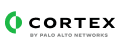Cisco Secure Network Analytics (Stealthwatch) provides scalable visibility and security analytics.
Cisco Stealthwatch
This pack includes Cortex XSIAM content.
Today, companies have large networks with lots of devices stretching further than ever.
Finding the latest threat is like looking for a needle in a haystack. Stealwatch (or in its new name "Secure Network Analytics") analyzes your company's billions of network sessions, and provides analytics for your query flows and security events to enable you to determine when something looks suspicious and respond to any network threats.
What does this pack do
- Lists security events and returns the results to the context.
- Runs queries on Cisco Stealthwatch flows and returns its results to the context.
- Maps logs to "One Data Model".
Cisco Stealthwatch
This pack includes Cortex XSIAM content.
Today, companies have large networks with lots of devices stretching further than ever.
Finding the latest threat is like looking for a needle in a haystack. Stealwatch (or in its new name "Secure Network Analytics") analyzes your company's billions of network sessions, and provides analytics for your query flows and security events to enable you to determine when something looks suspicious and respond to any network threats.
What does this pack do
- Lists security events and returns the results to the context.
- Runs queries on Cisco Stealthwatch flows and returns its results to the context.
- Maps logs to "One Data Model".
Configuration on Server Side
You need to configure Cisco Stealthwatch to forward Syslog messages in custom LEEF format.
- Log in to the Stealthwatch Management Console (SMC).
- Go to Configuration > Response Management.
- Click the Syslog Formats tab and then click Add New.
| Parameter |
Value |
| Name |
The name for the syslog message action. |
| Description |
A description for the syslog message. |
| Facility |
16 - Local Use 0 (local0). |
| Severity |
Severity level of the logs. |
- In the Message box, paste the following:
LEEF:2.0|Lancope|Stealthwatch|6.8|{alarm_type_id}|0x7C|eventName={alarm_type_name}|src={source_ip}|dst={target_ip}|dstPort={port}|proto={protocol}|msg={alarm_type_description}|fullmessage={details}|start={start_active_time}|end={end_active_time}|cat={alarm_category_name}|alarmID={alarm_id}|sourceHG={source_host_group_names}|targetHG={target_host_group_names}|sourceHostSnapshot={source_url}|targetHostSnapshot={target_url}|flowCollectorName={device_name}|flowCollectorIP={device_ip}|domain={domain_name}|exporterName={exporter_hostname}|exporterIPAddress ={exporter_ip}|exporterInfo={exporter_label}|targetUser={target_username}|targetHostname={target_hostname}|sourceUser={source_username}|alarmStatus={alarm_status}|alarmSev={alarm_severity_name}
- Log in to the Stealthwatch Management Console (SMC).
- Go to Configuration > Response Management.
- Click the Actions tab and then click Add > Syslog Message.
- Configure the following parameters in the opened window:
| Parameter |
Value |
| Name |
The name for the syslog message action. |
| Description |
A description for the syslog message. |
| Enabled |
Default value is set to "enabled". |
| IP Address |
The IP address of the Broker VM. |
| Port |
The default port is port 514. |
| Format |
Select the custom syslog format you configured. |
- Click Test Action and if everything is good, click Save.
- Log in to the Stealthwatch Management Console (SMC).
- Go to Configuration > Response Management.
- Click the Rules tab and then click Add New Rule.
- Click Host Alarm.
- Fill in a rule name in the Name field and a description in the Description field.
- Create rules and specify the different conditions for them to be triggered. For the Host Alarm, combine as many possible types in a statement as possible, in order to cover all the triggered alarms.
- In the Associated Actions section, enable the syslog action message you configured (for both active and inactive).
Collect Events from Vendor
In order to use the collector, use the Broker VM option.
Broker VM
To create or configure the Broker VM, use the information described here.
Note: The name of the dataset will be assigned automatically as lancope_stealthwatch_raw.