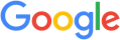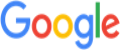GoogleCloudSCC Finding SourceProperties Page
GoogleCloudSCC Finding SourceProperties ServerBytes
GoogleCloudSCC Finding SourceProperties TrafficType
GoogleCloudSCC Finding Parent
GoogleCloudSCC Finding SourceProperties ScannerName
GoogleCloudSCC Finding SourceProperties SlcLongitute
GoogleCloudSCC Finding SourceProperties LastRegion
GoogleCloudSCC Finding SourceProperties UserKey
GoogleCloudSCC Overview
GoogleCloudSCC Finding SourceProperties ClientBytes
GoogleCloudSCC Finding SourceProperties LastLocation
GoogleCloudSCC Finding SourceProperties PageStarttime
GoogleCloudSCC Finding SourceProperties LastApp
GoogleCloudSCC Finding SourceProperties SeverityLevel
GoogleCloudSCC Finding SourceProperties RespCnt
GoogleCloudSCC Finding SourceProperties Severity
GoogleCloudSCC Resource ParentName
GoogleCloudSCC Finding SourceProperties DstIP
GoogleCloudSCC Asset DisplayName
GoogleCloudSCC Finding SourceProperties SrcCountry
GoogleCloudSCC Finding SourceProperties DstRegion
GoogleCloudSCC Finding SourceProperties DstTimezone
GoogleCloudSCC Security Marks
GoogleCloudSCC Finding SourceProperties Domain
GoogleCloudSCC Finding SourceProperties User
GoogleCloudSCC Finding SourceProperties ReqCnt
GoogleCloudSCC Finding SourceProperties OrigTy
GoogleCloudSCC Finding SourceProperties Threshold
GoogleCloudSCC Finding SourceProperties SrcTimezone
GoogleCloudSCC Finding SourceProperties RiskLevelId
GoogleCloudSCC Finding SourceProperties UserIP
GoogleCloudSCC Finding SourceProperties LastDevice
GoogleCloudSCC Finding SourceProperties AccessMethod
GoogleCloudSCC Finding SourceProperties ExposedService
GoogleCloudSCC Finding SourceProperties PageEndtime
GoogleCloudSCC Finding SourceProperties PageId
GoogleCloudSCC Finding SourceProperties NumBytes
GoogleCloudSCC Finding SourceProperties Acked
GoogleCloudSCC Finding SourceProperties Browser Version
GoogleCloudSCC Finding SourceProperties ProfileId
GoogleCloudSCC Finding SourceProperties DstZipcode
GoogleCloudSCC Finding SourceProperties InsertionEpochTimestamp
GoogleCloudSCC Finding SourceProperties UrNormalized
GoogleCloudSCC Finding SourceProperties RiskLevel
GoogleCloudSCC Finding SourceProperties Site
GoogleCloudSCC Finding SourceProperties SrcLocation
GoogleCloudSCC Recommendation
GoogleCloudSCC Finding SourceProperties Device
GoogleCloudSCC Finding URL
GoogleCloudSCC Resource Name
GoogleCloudSCC Finding SourceProperties SrcZipcode
GoogleCloudSCC Finding SourceProperties DstLocation
GoogleCloudSCC Finding SourceProperties PageDuration
GoogleCloudSCC Finding SourceProperties SlcLatitude
GoogleCloudSCC Finding SourceProperties ID
GoogleCloudSCC Finding SourceProperties ActivationTrigger
GoogleCloudSCC Finding ExternalURI
GoogleCloudSCC Finding SourceProperties UserGenerated
GoogleCloudSCC Finding MostRecentlySeen
GoogleCloudSCC Finding SourceProperties ReactivationCount
GoogleCloudSCC Parent Resource ParentDisplayName
Google Cloud SCC Organization ID
GoogleCloudSCC Finding SourceProperties DstGeoipSrc
GoogleCloudSCC Finding SourceProperties AppSessionId
GoogleCloudSCC Finding SourceProperties OrganizationUnit
GoogleCloudSCC Finding SourceProperties SrcGeoIpSrc
GoogleCloudSCC Finding SourceProperties Browser
GoogleCloudSCC Finding SourceProperties CCI
GoogleCloudSCC Finding SourceProperties Timestamp
GoogleCloudSCC Finding FirstDiscovered
GoogleCloudSCC Finding SourceProperties Count
GoogleCloudSCC Resource ParentDisplayName
GoogleCloudSCC Finding SourceProperties TenantName
GoogleCloudSCC Finding SourceProperties BrowserSessionId
GoogleCloudSCC Finding SourceProperties MfaDetails
GoogleCloudSCC Finding SourceProperties SrcRegion
GoogleCloudSCC Finding SourceProperties AlertType
GoogleCloudSCC Finding SourceProperties EventType
GoogleCloudSCC Finding SourceProperties CCL
GoogleCloudSCC Finding SourceProperties Alert
GoogleCloudSCC Finding Name
GoogleCloudSCC Finding SourceProperties ExceptionInstructions