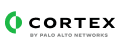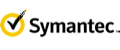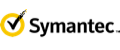Symantec Data Loss Prevention (DLP) provides comprehensive discovery, monitoring, and protection capabilities that gives
you total visibility and control over your confidential data. It enables detecting and preventing data breaches, theft,
or unauthorized removal or movement of your sensitive corporate data.
It provides both content inspection and contextual analysis of data sent via messaging applications such as email and instant messaging.
What does this pack do?
- Discover where your data incident originated from, i.e., endpoint or network.
- Scan local hard drives to gain deep visibility into sensitive files that users are storing on their laptops and desktops.
- View incident details in the default layout, such as Incident Type, Severity, Detection Server Name, Group Name, Policy Violation, etc.
- Protect data from being exposed or stolen in real-time.
- Monitor user activity to ensure that they do not send sensitive or critical information outside the corporate network.
Symantec Data Loss Prevention
This pack includes Cortex XSIAM content.
Configuration on Server Side
Note:
If you configure both Syslog Server Alerts and Syslog Response Rule, make sure to configure the:
of the syslog server the same.
If you want to configure them differently, make sure to configure 2 different syslog data sources on XSIAM as well, by repeating the Broker VM procedure for each one.
Syslog Response Rule
In order to send logs via syslog, you will need to create a response rule with a "Log to a Syslog Server" action.
In the Enforce Console, navigate to Manage → Policies → Response Rules.
Click Add Response Rule.
Leave the type of response rule as Automated Response and click Next.
Enter the following:
- Rule Name - "Cortex XSIAM Syslog"
- Description - "This response rule is configured to send logs via syslog to the Cortex XSIAM Broker VM.".
Select Log to a Syslog Server from the Actions dropdown list and click Add Action.
Enter the Host name or IP address of the syslog server under Host.
Edit the Port for the syslog server, if necessary.
Select a communication protocol.
You can select UDP or TCP.
If you select TCP, you can secure communications to the syslog server by selecting Enable TLS Client Authentication.
Copy and paste the below configuration under Message:
"APPLICATION_NAME":"$APPLICATION_NAME$", "APPLICATION_USER":"$APPLICATION_USER$", "ATTACHMENT_FILENAME":"$ATTACHMENT_FILENAME$", "BLOCKED":"$BLOCKED$", "DATAOWNER_NAME":"$DATAOWNER_NAME$", "DATAOWNER_EMAIL":"$DATAOWNER_EMAIL$", "DESTINATION_IP":"$DESTINATION_IP$", "ENDPOINT_DEVICE_ID":"$ENDPOINT_DEVICE_ID$", "ENPOINT_LOCATION":"$ENDPOINT_LOCATION$", "ENDPOINT_MACHINE":"$ENDPOINT_MACHINE$", "ENDPOINT_USERNAME":"$ENDPOINT_USERNAME$", "PATH":"$PATH$", "FILE_NAME":"$FILE_NAME$", "PARENT_PATH":"$PARENT_PATH$", "INCIDENT_ID":"$INCIDENT_ID$", "MACHINE_IP":"$MACHINE_IP$", "MATCH_COUNT":"$MATCH_COUNT$", "OCCURRED_ON":"$OCCURRED_ON$", "POLICY":"$POLICY$", "RULES":"$RULES$", "PROTOCOL":"$PROTOCOL$", "REPORTED_ON":"$REPORTED_ON$", "SCAN":"$SCAN$", "SENDER":"$SENDER$", "MONITOR_NAME":"$MONITOR_NAME$", "SEVERITY":"$SEVERITY$", "STATUS":"$STATUS$", "SUBJECT":"$SUBJECT$", "TARGET":"$TARGET$", "USER_JUSTIFICATION":"$USER_JUSTIFICATION$", "URL":"$URL$", "RECIPIENTS":"$RECIPIENTS$", "INCIDENT_SNAPSHOT":"$INCIDENT_SNAPSHOT$"
This will format the log's message in a json format.
Select Informational from the Level dropdown list.
Click Save.
Assign a response rule to a policy
After creating the response rule with the "Log to a Syslog Server" action, you will have to assign it to a policy in order for it to apply.
In the Enforce Console, navigate to Manage → Policies → Policy List.
Select the policy you want to collect logs from using syslog.
Go to the Response tab, and select the Cortex XSIAM Syslog rule you created in the previous section.
Click Add Response Rule to add the response rule to the policy.
Click Save
Repeat steps 2-5 for any additional policies you want to collect logs from and send to Cortex XSIAM via syslog.
See Configuring the Log to a Syslog Server action for additional details.
Syslog Server Alerts
To enable sending server events to the syslog server, complete the following steps:
Go to the \Program Files\Symantec\DataLossPrevention\EnforceServer{version}\Protect\config directory on Windows or the /opt/Symantec/DataLossPrevention/EnforceServer/{version}/Protect/config directory on Linux.
Open the Manager.properties file.
Uncomment the #systemevent.syslog.protocol = line by removing the # symbol from the beginning of the line, and enter [ udp | tcp | tls ] to secure communications sent from the Enforce Server to the syslog server.
Uncomment the #systemevent.syslog.host= line by removing the # symbol from the beginning of the line, and enter the hostname or IP address of the syslog server.
Uncomment the #systemevent.syslog.port= line by removing the # symbol from the beginning of the line. Enter the port number that should accept connections from the Enforce Server. The default is 514.
Uncomment the #systemevent.syslog.format= [{0}] {1} - {2} line by removing the # symbol from the beginning of the line.
Then define the system event message format to be sent to the syslog server:
If the line is uncommented without any changes, the notification messages are sent in the format: [server name] summary - details.
The format variables are:
{0} - the name of the server on which the event occurred
{1} - the event summary
{2} - the event detail
See Enabling a syslog server for additional details.
Collect Events from Vendor
In order to use the collector, use the Broker VM option.
Broker VM
To create or configure the Broker VM, use the information described here.
You can configure the specific vendor and product for this instance.
Navigate to Settings → Configuration → Data Broker → Broker VMs.
Go to the APPS column under the Brokers tab and add the Syslog app for the relevant broker instance. If the Syslog app already exists, hover over it and click Configure.
Click Add New.
When configuring the Syslog Collector, set the following parameters:
| Parameter |
Value |
Protocol |
Select UDP for the default forwarding, TCP or Secure TCP (depends on the protocol you configured in step 8 under "Configure a Log to a Syslog Server action") |
Port |
Enter the syslog service port that Cortex XSIAM Broker VM should listen on for receiving forwarded events from Symantec DLP. |
Vendor |
Enter symantec. |
Product |
Enter dlp. |