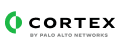Cisco Email Security protects against ransomware, business email compromise, spoofing, and phishing
Cisco ESA (Email Security Appliance)
This pack includes Cortex XSIAM content.
Integration
The Cisco Email Security Appliance is an email security gateway product. It is designed to detect and block a wide variety of email-born threats, such as malware, spam and phishing attempts.
What does this pack do?
- Retrieve spam quarantined messages.
- Release and delete messages from spam quarantine.
- Retrieve, add, append, edit or delete a list entry - blocklist and safelist of spam quarantine.
- Retrieve tracking messages.
- Retrieve tracking messages enrichment summaries - AMP, DLP, URL.
- Reporting - get Cisco SMA's statistics reports.
- Fetch quarantine messages as incidents.
Cisco ESA (Email Security Appliance)
This pack includes Cortex XSIAM content.
Integration
The Cisco Email Security Appliance is an email security gateway product. It is designed to detect and block a wide variety of email-born threats, such as malware, spam and phishing attempts.
What does this pack do?
- Retrieve spam quarantined messages.
- Release and delete messages from spam quarantine.
- Retrieve, add, append, edit or delete a list entry - blocklist and safelist of spam quarantine.
- Retrieve tracking messages.
- Retrieve tracking messages enrichment summaries - AMP, DLP, URL.
- Reporting - get Cisco SMA's statistics reports.
- Fetch quarantine messages as incidents.
Creating a Log Subscription in the Cisco ESA GUI
- Choose System Administration > Log Subscriptions.
- Click Add Log Subscription.
- Select a log type and enter the log name (for the log directory) as well as the name for the log file itself.
- Specify the maximum file size before AsyncOS rolls over the log file as well as a time interval between
rollovers.
- Select the log level. The available options are Critical, Warning, Information, Debug, or Trace.
- Configure the log retrieval method.
- Submit and commit your changes.
link to the website
Collect Events from Vendor
In order to use the collector, use the Broker VM option.
Broker VM
To create or configure the Broker VM, use the information described here.
You can configure the specific vendor and product for this instance.
- Navigate to Settings > Configuration > Data Broker > Broker VMs.
- Go to the apps tab and add the Syslog app. If it already exists, click the Syslog app and then click Configure.
- Click Add New.
- When configuring the Syslog Collector, set the following values:
- vendor as vendor - cisco
- product as product - esa